How to create an Inventory Count ?
How to create an Inventory Count ?
To create an Inventory Count navigate to
- Documents / Inventory Count
Click on CREATE to create a new Inventory Count.
Fill in the details in the form as shown below.
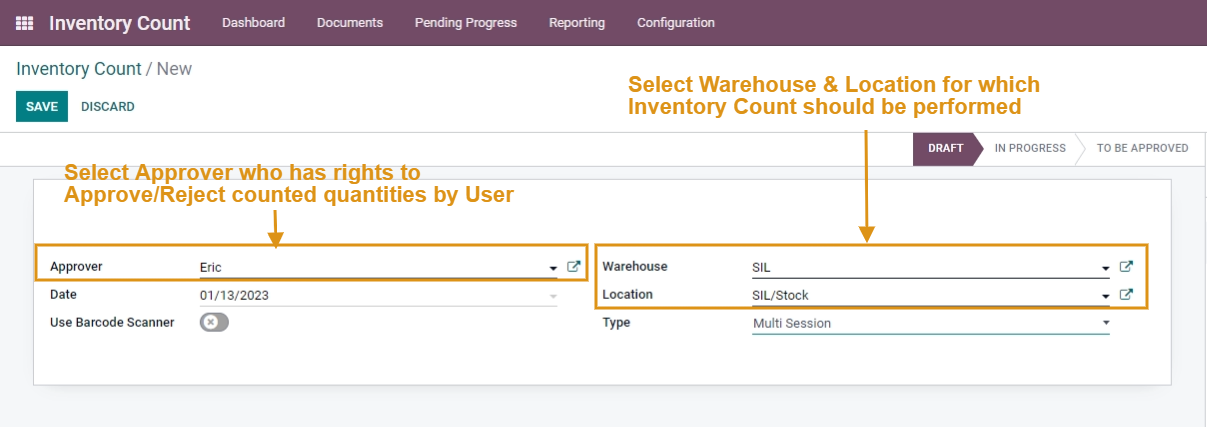
Terminologies:
- Approver: Approver defines the person who has the right to take decisions and Either Approve or Reject the Physical Quantities counted by Employees.
- Warehouse and location: Select the Warehouse and Location for which you wish to Perform Inventory Count.
- Enable/Disable Use Barcode Scanner Checkbox: This Check Box allows you to either Calculate Products manually or with a Barcode scanner.
- Type: Select the Single Session option here if you wish to perform a Physical Inventory Count for a Single time.
Please Note:
Once Inventory Count is created, next, you need to create Inventory Count Session.
Commenting is not enabled on this course.